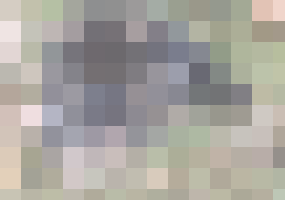
This is a placeholder text
Group text
by Smiley on 14 August 2011 - 12:08
Love the photos of Ryder with the stuffed animals!! WAY too cute!!! Nice looking dog.... :-)
by DeanJordan on 19 August 2011 - 01:08
Hello, I have a solution for your picture problem.
The problem is that the resolution size of your pictures are too big. It means that since you have a camera that takes pictures at a high resolution format, the file size is big as well to compensate for that. In the end, resolution is just the quality of the picture. The bigger the resolution, the higer quality picture you're getting.
The solution is simple. Lower the resolution.
Or if you want to keep the resolution, try shrinking the size of the picture. It would have to be a significate shrink though, enough that the picture isn't too big. Sometimes the resolution is still too high but it might help.
Here is how to reduce the file size.
First, we want to make a new folder for your duplicate picture's to go in. Right click any blank space on the desktop screen which is the screen that displays all the little icons sitting on your screen. In the list of options, you should see "New." Highlight it and at the top of the list should be "Folder." Click that and a brand new folder will appear on the desktop. It should say "New Folder" so to rename it, just right click that and in the list of options, one will say "Rename." Click that and feel free to name it whatever you want. Now you have a folder to put your pictures into so they don't mix in with the originals. This will also avoid accidentally overwriting any of the original pictures.
Next, right click on whatever picture it is that you want to post. When you do, it'll bring up a list of options you can do with the picture. One of the options will say "Open with." When highlighted, it will bring up an option of programs that the computer has that is optimized for picture customization. It will list which ever programs you have installed for picture customization or which ever programs you use frequently to handle picture files. One of the options you have will be a program that most PC's come with, "Paint." Ordinarily, this is an ametuer program that you would never want to use for professional picture work or any type of picture touch ups. It is normally used just for fun, most commonly for kids. In this case however, we are going to shrink the file size of the picture dramatically just by doing one simple thing with the picture.
Once you have the picture opened up in PAINT, go to "File" in the upper left hand corner. From there, choose "Save as..."
From there, it will ask you for a file name. DO NOT keep the name the picture currently has. You are making a brand new picture and if you give it the same file name the picture currently has, it will overwrite the picture for good with a lower resolution file. Basically you are making a copy of the same picture, but with a lower resolution format.
Next, in the main window it will show the folder you are saving the pictures to. If you see a bunch of pictures already there, you are not in the correct folder. On the left hand side should be a list that says "Favorite Link's" and in that list should be "Desktop." Click that and in the main window will be all the folders currently on your desktop. One of them should be the folder you made in the initial step. Double click that and your pictures will now be sent to your new folder.
Once you have renamed the picture and located your new folder, below "File Name" is an option that says "SAVE TYPE AS." This is the format in which your picture will be saved in. In the list of formats, choose "JPEG" and after that, hit save. You now have an exact duplicate of the picture, but with a dramatically reduced file size.
This should take care of the problem o
The problem is that the resolution size of your pictures are too big. It means that since you have a camera that takes pictures at a high resolution format, the file size is big as well to compensate for that. In the end, resolution is just the quality of the picture. The bigger the resolution, the higer quality picture you're getting.
The solution is simple. Lower the resolution.
Or if you want to keep the resolution, try shrinking the size of the picture. It would have to be a significate shrink though, enough that the picture isn't too big. Sometimes the resolution is still too high but it might help.
Here is how to reduce the file size.
First, we want to make a new folder for your duplicate picture's to go in. Right click any blank space on the desktop screen which is the screen that displays all the little icons sitting on your screen. In the list of options, you should see "New." Highlight it and at the top of the list should be "Folder." Click that and a brand new folder will appear on the desktop. It should say "New Folder" so to rename it, just right click that and in the list of options, one will say "Rename." Click that and feel free to name it whatever you want. Now you have a folder to put your pictures into so they don't mix in with the originals. This will also avoid accidentally overwriting any of the original pictures.
Next, right click on whatever picture it is that you want to post. When you do, it'll bring up a list of options you can do with the picture. One of the options will say "Open with." When highlighted, it will bring up an option of programs that the computer has that is optimized for picture customization. It will list which ever programs you have installed for picture customization or which ever programs you use frequently to handle picture files. One of the options you have will be a program that most PC's come with, "Paint." Ordinarily, this is an ametuer program that you would never want to use for professional picture work or any type of picture touch ups. It is normally used just for fun, most commonly for kids. In this case however, we are going to shrink the file size of the picture dramatically just by doing one simple thing with the picture.
Once you have the picture opened up in PAINT, go to "File" in the upper left hand corner. From there, choose "Save as..."
From there, it will ask you for a file name. DO NOT keep the name the picture currently has. You are making a brand new picture and if you give it the same file name the picture currently has, it will overwrite the picture for good with a lower resolution file. Basically you are making a copy of the same picture, but with a lower resolution format.
Next, in the main window it will show the folder you are saving the pictures to. If you see a bunch of pictures already there, you are not in the correct folder. On the left hand side should be a list that says "Favorite Link's" and in that list should be "Desktop." Click that and in the main window will be all the folders currently on your desktop. One of them should be the folder you made in the initial step. Double click that and your pictures will now be sent to your new folder.
Once you have renamed the picture and located your new folder, below "File Name" is an option that says "SAVE TYPE AS." This is the format in which your picture will be saved in. In the list of formats, choose "JPEG" and after that, hit save. You now have an exact duplicate of the picture, but with a dramatically reduced file size.
This should take care of the problem o
Contact information Disclaimer Privacy Statement Copyright Information Terms of Service Cookie policy ↑ Back to top




